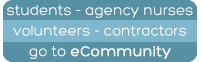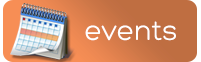Dear Staff,
San eLearning will be unavailable on Wednesday 1 July, 11am - 1pm, 2015.
The purpose of this outage will be to reset all of the Clinical Training Packages for the new financial year.
Note: All existing completion data will be uploaded into the HR system (Chris 21), before we reset the packages.
Thank you for your co-operation.
Regards,
Gina Veliotis
eLearning Manager, San Education
Adventist HealthCare
Add a block
Blocks moved into the area below will only be seen by admins
Skip Main menuThe assignment activity module enables a teacher to communicate tasks, collect work and provide grades and feedback.
Students can submit any digital content (files), such as word-processed documents, spreadsheets, images, or audio and video clips. Alternatively, or in addition, the assignment may require students to type text directly into the text editor. An assignment can also be used to remind students of 'real-world' assignments they need to complete offline, such as art work, and thus not require any digital content. Students can submit work individually or as a member of a group.
When reviewing assignments, teachers can leave feedback comments and upload files, such as marked-up student submissions, documents with comments or spoken audio feedback. Assignments can be graded using a numerical or custom scale or an advanced grading method such as a rubric. Final grades are recorded in the gradebook.
BigBlueButtonBN lets you create from within Moodle links to real-time on-line classrooms using BigBlueButton, an open source web conferencing system for distance education.
Using BigBlueButtonBN you can specify for the title, description, calendar entry (which gives a date range for joining the session), groups, and details about the recording of the on-line session.
To view later recordings, add a RecordingsBN resource to this course.
There is currently no help associated with this resource or activity
The chat activity module enables participants to have text-based, real-time synchronous discussions.
The chat may be a one-time activity or it may be repeated at the same time each day or each week. Chat sessions are saved and can be made available for everyone to view or restricted to users with the capability to view chat session logs.
Chats are especially useful when the group chatting is not able to meet face-to-face, such as
- Regular meetings of students participating in online courses to enable them to share experiences with others in the same course but in a different location
- A student temporarily unable to attend in person chatting with their teacher to catch up with work
- Students out on work experience getting together to discuss their experiences with each other and their teacher
- Younger children using chat at home in the evenings as a controlled (monitored) introduction to the world of social networking
- A question and answer session with an invited speaker in a different location
- Sessions to help students prepare for tests where the teacher, or other students, would pose sample questions
The checklist module allows a teacher to create a checklist / todo list / task list for their students to work through.
The choice activity module enables a teacher to ask a single question and offer a selection of possible responses.
Choice results may be published after students have answered, after a certain date, or not at all. Results may be published with student names or anonymously.
A choice activity may be used
- As a quick poll to stimulate thinking about a topic
- To quickly test students' understanding
- To facilitate student decision-making, for example allowing students to vote on a direction for the course
The database activity module enables participants to create, maintain and search a collection of entries (i.e. records). The structure of the entries is defined by the teacher as a number of fields. Field types include checkbox, radio buttons, dropdown menu, text area, URL, picture and uploaded file.
The visual layout of information when listing, viewing or editing database entries may be controlled by database templates. Database activities may be shared between courses as presets and a teacher may also import and export database entries.
If the database auto-linking filter is enabled, any entries in a database will be automatically linked where the words or phrases appear within the course.
A teacher can allow comments on entries. Entries can also be rated by teachers or students (peer evaluation). Ratings can be aggregated to form a final grade which is recorded in the gradebook.
Database activities have many uses, such as
- A collaborative collection of web links, books, book reviews, journal references etc
- For displaying student-created photos, posters, websites or poems for peer comment and review
There is currently no help associated with this resource or activity
The Face-to-Face activity module enables a teacher to set up a voluntary booking system for one or many in-person/classroom based sessions.
Each session within a Face-to-Face activity can have customised settings around location, venue, start time, finish time, cost, capacity, etc. These can be set to run over multiple days or to allow for unscheduled and waitlisted sessions.
An Activity may be set to require manager approval and teachers can configure automated notifications and session reminders for attendees.
Students can view and sign-up for sessions with their attendance tracked and recorded within the Grades area.
The feedback activity module enables a teacher to create a custom survey for collecting feedback from participants using a variety of question types including multiple choice, yes/no or text input.
Feedback responses may be anonymous if desired, and results may be shown to all participants or restricted to teachers only. Any feedback activities on the site front page may also be completed by non-logged-in users.
Feedback activities may be used
- For course evaluations, helping improve the content for later participants
- To enable participants to sign up for course modules, events etc.
- For guest surveys of course choices, school policies etc.
- For anti-bullying surveys in which students can report incidents anonymously
The forum activity module enables participants to have asynchronous discussions i.e. discussions that take place over an extended period of time.
There are several forum types to choose from, such as a standard forum where anyone can start a new discussion at any time; a forum where each student can post exactly one discussion; or a question and answer forum where students must first post before being able to view other students' posts. A teacher can allow files to be attached to forum posts. Attached images are displayed in the forum post.
Participants can subscribe to a forum to receive notifications of new forum posts. A teacher can set the subscription mode to optional, forced or auto, or prevent subscription completely. If required, students can be blocked from posting more than a given number of posts in a given time period; this can prevent individuals from dominating discussions.
Forum posts can be rated by teachers or students (peer evaluation). Ratings can be aggregated to form a final grade which is recorded in the gradebook.
Forums have many uses, such as
- A social space for students to get to know each other
- For course announcements (using a news forum with forced subscription)
- For discussing course content or reading materials
- For continuing online an issue raised previously in a face-to-face session
- For teacher-only discussions (using a hidden forum)
- A help centre where tutors and students can give advice
- A one-on-one support area for private student-teacher communications (using a forum with separate groups and with one student per group)
- For extension activities, for example ‘brain teasers’ for students to ponder and suggest solutions to
There is currently no help associated with this resource or activity
This game takes words from either a Glossary or quiz short answer questions and generates a hangman puzzle. Teacher can set the number of words that each game contains, if shows the first or last letter, or if show the question or the answer at the end.
This game takes words from either a Glossary or quiz short answer questions and generates a random crossword puzzle. Teacher can set the maximum number of columns/rows or words that contains. Student can press the button “Check crossword” to check if the answers are correct. Every crossword is dynamic so it is different to every student.
This game is like a crossword but the answers are hidden inside a random cryptex.
A question is displayed to the student which if answered correctly moves up to the next number in the game until the user has completed the questions. If a question is answered incorrectly, the game is over.
This game shows a sudoku puzzle to the students with not enough numbers to allow it to be solved. For each question the student correctly answers an additional number is slotted into the puzzle to make it easier to solve.
A question is displayed to the student which if answered correctly, displays a number on the dice, then game piece moves up the number displayed on the dice.
The hidden picture game uncovers each piece of a picture for each question correctly answered by the student. Each number in the hidden picture game displays a question to the student such that when the student answers the question correctly, the number is uncovered to display a piece of the picture.
When the student answers correct can go to the next chapter.
The glossary activity module enables participants to create and maintain a list of definitions, like a dictionary, or to collect and organise resources or information.
A teacher can allow files to be attached to glossary entries. Attached images are displayed in the entry. Entries can be searched or browsed alphabetically or by category, date or author. Entries can be approved by default or require approval by a teacher before they are viewable by everyone.
If the glossary auto-linking filter is enabled, entries will be automatically linked where the concept words and/or phrases appear within the course.
A teacher can allow comments on entries. Entries can also be rated by teachers or students (peer evaluation). Ratings can be aggregated to form a final grade which is recorded in the gradebook.
Glossaries have many uses, such as
- A collaborative bank of key terms
- A ‘getting to know you’ space where new students add their name and personal details
- A ‘handy tips’ resource of best practice in a practical subject
- A sharing area of useful videos, images or sound files
- A revision resource of facts to remember
The lesson activity module enables a teacher to deliver content and/or practice activities in interesting and flexible ways. A teacher can use the lesson to create a linear set of content pages or instructional activities that offer a variety of paths or options for the learner. In either case, teachers can choose to increase engagement and ensure understanding by including a variety of questions, such as multiple choice, matching and short answer. Depending on the student's choice of answer and how the teacher develops the lesson, students may progress to the next page, be taken back to a previous page or redirected down a different path entirely.
A lesson may be graded, with the grade recorded in the gradebook.
Lessons may be used
- For self-directed learning of a new topic
- For scenarios or simulations/decision-making exercises
- For differentiated revision, with different sets of revision questions depending upon answers given to initial questions
The blog activity module allows for creation of blogs within a course (these are separate to the core Moodle blog system). You can have course-wide blogs (everyone in the course posts to the same blog), group blogs, or individual blogs.
The podcast activity module enables participants to create a podcast and and publish episodes consisting of video and / or audio files.
Episodes can be browsed alphabetically or by category, date or author. Episodes can be approved by default or require approving by a teacher before they are viewable by everyone.
A teacher can allow comments on episodes. Episodes can also be rated by teachers or students (peer evaluation). Ratings are aggregated to form a final grade which is recorded in the gradebook.
Students can subscribe to the podcast using their favorite web browser or an Audio application such as iTunes, Winamp, or Windows Media Player, and listen to them on a portable MP3 player such as an iPod.
The quiz activity enables a teacher to create quizzes comprising questions of various types, including multiple choice, matching, short-answer and numerical.
The teacher can allow the quiz to be attempted multiple times, with the questions shuffled or randomly selected from the question bank. A time limit may be set.
Each attempt is marked automatically, with the exception of essay questions, and the grade is recorded in the gradebook.
The teacher can choose when and if hints, feedback and correct answers are shown to students.
Quizzes may be used
- As course exams
- As mini tests for reading assignments or at the end of a topic
- As exam practice using questions from past exams
- To deliver immediate feedback about performance
- For self-assessment
A SCORM package is a collection of files which are packaged according to an agreed standard for learning objects. The SCORM activity module enables SCORM or AICC packages to be uploaded as a zip file and added to a course.
Content is usually displayed over several pages, with navigation between the pages. There are various options for displaying content in a pop-up window, with a table of contents, with navigation buttons etc. SCORM activities generally include questions, with grades being recorded in the gradebook.
SCORM activities may be used
- For presenting multimedia content and animations
- As an assessment tool
The module provides very simple yet useful functionality. When added into a course, it behaves as a graded activity. The grade for each student is taken from a final grade in another course. Combined with metacourses, this allows course designers to organize courses into separate units.
The wiki activity module enables participants to add and edit a collection of web pages. A wiki can be collaborative, with everyone being able to edit it, or individual, where everyone has their own wiki which only they can edit.
A history of previous versions of each page in the wiki is kept, listing the edits made by each participant.
Wikis have many uses, such as
- For group lecture notes or study guides
- For members of a faculty to plan a scheme of work or meeting agenda together
- For students to collaboratively author an online book, creating content on a topic set by their tutor
- For collaborative storytelling or poetry creation, where each participant writes a line or verse
- As a personal journal for examination notes or revision (using an individual wiki)
The book module enables a teacher to create a multi-page resource in a book-like format, with chapters and subchapters. Books can contain media files as well as text and are useful for displaying lengthy passages of information which can be broken down into sections.
A book may be used
- To display reading material for individual modules of study
- As a staff departmental handbook
- As a showcase portfolio of student work
The file module enables a teacher to provide a file as a course resource. Where possible, the file will be displayed within the course interface; otherwise students will be prompted to download it. The file may include supporting files, for example an HTML page may have embedded images or Flash objects.
Note that students need to have the appropriate software on their computers in order to open the file.
A file may be used
- To share presentations given in class
- To include a mini website as a course resource
- To provide draft files of certain software programs (eg Photoshop .psd) so students can edit and submit them for assessment
The folder module enables a teacher to display a number of related files inside a single folder, reducing scrolling on the course page. A zipped folder may be uploaded and unzipped for display, or an empty folder created and files uploaded into it.
A folder may be used
- For a series of files on one topic, for example a set of past examination papers in pdf format or a collection of image files for use in student projects
- To provide a shared uploading space for teachers on the course page (keeping the folder hidden so that only teachers can see it)
An IMS content package is a collection of files which are packaged according to an agreed standard so they can be reused in different systems. The IMS content package module enables such content packages to be uploaded as a zip file and added to a course as a resource.
Content is usually displayed over several pages, with navigation between the pages. There are various options for displaying content in a pop-up window, with a navigation menu or buttons etc.
An IMS content package may be used for presenting multimedia content and animations.
The label module enables text and multimedia to be inserted into the course page in between links to other resources and activities. Labels are very versatile and can help to improve the appearance of a course if used thoughtfully.
Labels may be used
- To split up a long list of activities with a subheading or an image
- To display an embedded sound file or video directly on the course page
- To add a short description to a course section
The Lightbox Gallery resource module enables participants to view a gallery of images.
This resource allows you to create 'Lightbox' enabled image galleries within your Moodle course.
As a course teacher, you are able to create, edit and delete galleries. Small thumbnails will then be generated, which are used for the thumbnail view of the gallery. Clicking on any of the thumbnails brings that image into focus, and allows you to scroll through the gallery at your leisure. Using the Lightbox scripts creates nice transition effects when loading and scrolling through the images.
If enabled, users are able to leave comments on your gallery.
The page module enables a teacher to create a web page resource using the text editor. A page can display text, images, sound, video, web links and embedded code, such as Google maps.
Advantages of using the page module rather than the file module include the resource being more accessible (for example to users of mobile devices) and easier to update.
For large amounts of content, it's recommended that a book is used rather than a page.
A page may be used
- To present the terms and conditions of a course or a summary of the course syllabus
- To embed several videos or sound files together with some explanatory text
Use the RecordingsBN module as a resource to provide access to the BigBlueButton recordings related to this course.
The URL module enables a teacher to provide a web link as a course resource. Anything that is freely available online, such as documents or images, can be linked to; the URL doesn’t have to be the home page of a website. The URL of a particular web page may be copied and pasted or a teacher can use the file picker and choose a link from a repository such as Flickr, YouTube or Wikimedia (depending upon which repositories are enabled for the site).
There are a number of display options for the URL, such as embedded or opening in a new window and advanced options for passing information, such as a student's name, to the URL if required.
Note that URLs can also be added to any other resource or activity type through the text editor.
Front page settings
My profile settings
Site administration